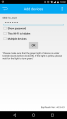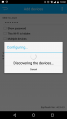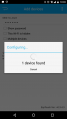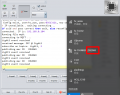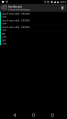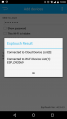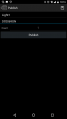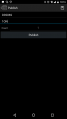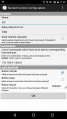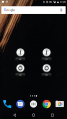ESP Board Setup
- Programming firmware please see on this page ESP Relay Board Programming
- MQTT Debugging please see MQTT
Quick Start Quide - AP Point
- Serial port will output verbose debug information, step by step
- If you want to reset back to factory mode, press BTN2 but be caurful of the high voltage. Board will reset, restart and show up AP mode again.
| Steps | User Action | Description | - |
|---|---|---|---|
| Config Network | Power up your board |
|
- |
| Config Network | Connect to "ESP-Relay-Board" (or similar) it with no password | your phone will then ask you to sign in by pop-up message | - |
| Config Network | Configure wifi with scan, click show up wifi list and click your Wifi SSID | - | - |
| Config Network | Connect to SSID |
|
|
| Config MQTT | Check MQTT Address |
|
|
| Config MQTT | Setup your own module topic ID |
|
|
| Config MQTT | Connected Successfully | Board led blink slowly | |
| Control via MQTT | Send commands to control |
|
MQTT APP Control
- Use any MQTT app (for exampe MyMQTT) to control here for example
Setup for MyMQTT or similar
- Set only - Server address iot.electrodragon.com (IP address 167.88.114.101)
- Keep default port 1883
Subscribe to your own command topic
- For example, if you use board MQTT topic "74dyt6 ", then the full topic name will be ESP_74dyt6
- Please make sure the ID name is unique and complex, better use numbers instead of words
Board Setup
General Commands
- The following is for ESP Relay control board.
| Board Type | Command | Description |
|---|---|---|
| ESP Relay Board | 1_ON | Turn on onboard relay 1 |
| ESP Relay Board | 1_OFF | Turn off onboard relay 1 |
| ESP Relay Board | 2_ON | Turn on onboard relay 2 |
| ESP Relay Board | 2_OFF | Turn off onboard relay 2 |
- The following is for ESP LED strip board.
- To use local WLAN command control, you must first know the led board IP address
| Board Type | Command | Description |
|---|---|---|
| ESP LED strip board | #00ff00 | turn light to green. ff for green value 255 |
| ESP LED strip board | 192.168.0.111\rgb\00ff00 | turn light to green. 192.168.0.111 is board IP address |
LED status
| LED | Status |
|---|---|
| 0.2 seconds very fast blink | board is getting IP address from router, no IP address yet |
| 5.0 seconds very slow blink | connected to wifi, connect to mqtt server, wait for commands |
| 0.5 seconds blink | wait for smartconfig |
Update Log
Demo code and update Log
R3 version
- Download R3 firmware here File:Relay board 20161118.zip
- mqtt sever info saved in mqtt_config.txt file
- After smartconfig, ssid and password saved in config.txt, when power up will always use this setup for wifi
- support to switch to unique ID (chipID) mode control by sending commands "chipID+ON" (162243ON) to ID topics
- File:Esp relay board firmware r3.1.zip, new firmware implemented on board from 4th Feburary 2017.
R4 version
- Including two servers config, in ID control mode, send commands "server1" or "server2" to swtich, or edit file "check_server.txt" change 1 for server1, or 2 for server2
- server 1 "mc" is mqttcloud free server, server 2 "sg" is Singarpore server, optimized for Asia area too.
Documents
Other Software and Firmware
Firmware
Demo video
Demo code
Obsolette
In board config files for mqtt:
- mqtt_server_1.lua, mqtt_server_2.lua - including server configuration details
- wifi_config.txt - your wifi name and password
- check_mode.txt - check if your board use mac control or not
Quick Start Quide (Smart-Config, old)
- Config Steps
| Steps | Descriptions | Screenshot |
|---|---|---|
| 0. Power up |
|
|
| 1. Smartconfig |
|
|
| 2. finish smartconfig |
|
|
| 3. Config your mqtt server |
Server: m13.cloudmqtt.com User: jtpfneeq Password : 4Og5kJ5WYQYT Port: 14967 |
|
| 4. General commands test |
|
|
| 5. Check mac address for unique control |
There are three ways:
|
|
| 6. Switch to Mac IC control mode |
|
|
| 7. use station mode control |
|
|