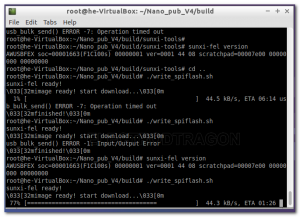Sunxi-fel
Hardware
- Hardware use USB Port
- Make sure use correct branch for board chips.
- Remove perpherials like LCDs, camera, etc to avoid interferences, use high quality USB cable
- Make sure no TF card or SPI flash
Enter into FEL Mode
- maybe need install driver from phoenix tools
- recognize as USB device: USB Device(VID_1f3a_PID_efe8)
- Use windows sunxi-fel tools are faster
- short connect Pin 1 and PIN4, then boot up board via USB power, this will connect SPI_CS to ground
Sunxi Tool Compile
For Zero do
- git clone https://github.com/Icenowy/sunxi-tools.git -b spi-rebase
For nano do
- git clone https://github.com/Icenowy/sunxi-tools.git -b f1c100s-spiflash
- 进入工具目录执行 make && sudo make install
- plug use device: Onda (unverified) V972 tablet in flashing mode [02B3]
Debug
sudo sunxi-fel version #查看连接的cpu信息 AWUSBFEX soc=00001681(V3s) 00000001 ver=0001 44 08 scratchpad=00007e00 00000000 00000000 sunxi-fel -l USB device 002:003 Allwinner F1C100s
sudo sunxi-fel spiflash-info #显示flash信息 Manufacturer: Unknown (C2h), model: 20h, size: 33554432 bytes.
Flash
- sudo sunxi-fel -p spiflash-write 0 Nano_flash_480272.bin
E:\Git-category\Git-Allwinner\allwinner\SDK\Flash Tool\sunxi-fel\sunxi-fel_windows工具>sunxi-fel -p spiflash-write 0 Nano_flash_800480.bin
60% [============================ ] 96.0 kB/s, ETA 01:10
- sunxi-fel -p spiflash-write 0 E:\Git-category\Git-Allwinner\allwinner-f1c200s\Image\nano\images\Nano_pub_V4\image\Flash-16M\Nano_flash_800480.bin
Windows Version:
- Speed up to 90KB
- Use zadig-2.4.exe install driver WINUSB
- sunxi-fel -p spiflash-write 0 f1c200s.bin
Test
- For LPI Nano, debug port is UART0 U0T U0R (please notice silk print maybe wrong, try to swap txd and rxd), baudarete 115200