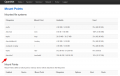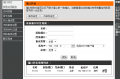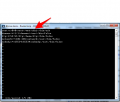MiniDLNA
- sudo apt-get install minidlna
- Config file sudo nano /etc/minidlna.conf, example:
media_dir=A,/media/HDD/Music
media_dir=P,/media/HDD/Pictures
media_dir=V,/media/HDD/Movies
# Name that the DLNA server presents to clients.
friendly_name=RASPI MINIDLNA
# set port, can visit later via port
port=8200
- service start: sudo service minidlna restart, or auto start: update-rc.d minidlna defaults
- remote play options:
- On another RPI: VLC, XMBC KODI,
- appstore or android: BubbleUPnP, MediaHouse, mxplayer
- smart TV
- PC: potplayer
- User watch max issue: nano edit: /etc/sysctl.conf, add line: fs.inotify.max_user_watches=65536, and run command /sbin/sysctl -p
- In minidlna conf: also enable inotify=yes and notify_interval=300
Samba
- Install the samba, update maybe necessary: sudo apt-get install samba samba-common-bin
- edit config file, we use nano here, some typing work will be needed: nano /etc/samba/smb.conf
- (may not necessry) Give the workgroup and windows support, change the following settings, normally workgroup is default WORKGROUP
workgroup = your_workgroup_name
wins support = yes
- Edit following contents at the end of the conf file:
- complex set (reference only)
# shared name
[pihome]
comment= Pi Home
# shared folder
path=/media/SSK
browseable=Yes
writeable=Yes
# only guest=no
create mask=0777
directory mask=0777 # may not necessary
public=yes # yes or no for public
valid users = root pi # allowed user
# shared name
[pihome]
comment= Pi Home
# shared folder
path=/media/
browseable=Yes
writeable=Yes
public=yes
valid users = root pi
- Then restart the samba service ‘’‘’/etc/init.d/samba restart or service samba restart or service smbd restart
- Finally add the new users pi, and enther the password twice and you can browse raspberrypi in the windows now:
smbpasswd -a pi
pdbedit -a pi
- If can not write file, add line force user = root
Transmission
| Step |
Header text |
Header text
|
| Install |
apt-get install transmission-daemon |
Example
|
- Use root for transmission-daemon
- in case hard disk mounted as root, and not changeable
|
- sudo nano /etc/init.d/transmission-daemon
- change USER=debian-transmission to USER=root
- ? usermod -a -G debian-transmission root
- ? adduser root debian-transmission (add user root to group debian-transmission)
- ? cat /etc/passwd set debian-transmission number id to 0:0
|
match the mounted disk
|
| setting config file
|
- Run the command to edit setting file:
sudo nano /etc/transmission-daemon/settings.json
|
-
|
| Setting steps - turn off or edit whitelist IP |
"rpc-whitelist-enabled": false, |
so you can login remotely 192.168.1.*
|
| Setting steps - set correct Download folder |
"download-dir": "/media/SSK", |
|
| Setting steps - Change the login user name and password for RPC |
"rpc-password": "root",
"rpc-username": "root",
|
|
| Setting steps - set all downloaded files' permission to 777 |
"umask": 0 |
|
| Setting steps - reload config |
- and then restart after you finish editing the configuration file
sudo service transmission-daemon reload
sudo service transmission-daemon restart
- Kill all daemon to ensure you can edit the setting files.
killall transmission-daemon
|
|
| login |
http://192.168.1.113:9091/ |
|
Use in OpenWrt
Set root main login user directory (for transmission) vi /etc/passwd
Xuneli Xware (Obsolete)
| Steps |
Header text |
Header text
|
| prerequisite |
use root, mount disk, and xunlei will automatically use it and put file in TDDOWNLOAD folder |
Example
|
| APP file |
Xware1.0.31_armel_v5te_glibc.zip |
Example
|
| install APP |
example folder /home/pi/XL |
Example
|
| run setup command |
- chmod 777 * -R
- run ./portal
|
|
| set right for xunlei file |
copy activation code into http://yuancheng.xunlei.com/ |
|
| Set auto start |
- sudo nano /etc/rc.local
- add the line before exit 0
- ./home/pi/XL/portal
|
|
| check |
- fdisk -l to check if the media mounted or not
- Auto mount media disk, if failed auto mount reboot it.
|
|
Baidu Yun by SyncY
| Steps |
Header text |
Header text
|
| python |
- Install python and relevant package "requests"
- pip install requests
|
-
|
| git clone the python files |
git clone https://github.com/houtianze/bypy.git |
-
|
| Auth, run command |
./bypy.py info |
-
|
| confirm |
after authication, you can find folder "我的应用数据apps" in main folder |
|
| run list command to see files in apps folder |
./bypy.py list |
|
Set system locales
- In raspi-config, first choose:
en-GB.UTF-8 UTF-8
zh_CN.GB2312
zh.CN.GB18030 GB18030
zh_CN.GBK GBK
zh_CN.UTF-8 UTF-8
and then choose: zh_CN.UTF-8 UTF-8
- Change Timezone to Asia -shanghai
- Install input method: apt-get install scim-pinyin
- nano /etc/sysconfig/i18n, change the original to
LANG="zh_CN.UTF-8"
SYSFONT=latarcyrheb-sun16
Usage
./home/pi/bypy/bypy.py syncup
./home/pi/bypy/bypy.py compare