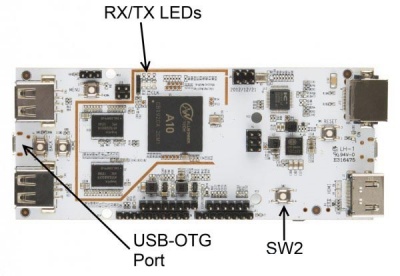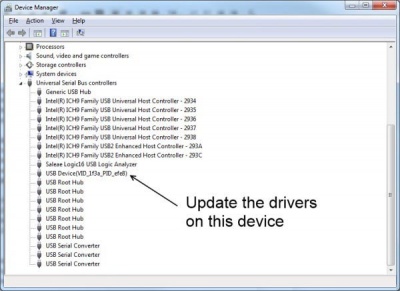Change OS of PCduino
They are generally two types on installation: install the OS in NAND or microSD card. And before you install the OS (android or Ubuntu), you may need to update the kernel too, so they are basically two things need to do as full updating.
The first method - Burn your OS into NAND
Get Ready
We suppose you are also living at windows 32 system, and get following files:
Firmware
- NAND Image
- Ubuntu Image (Not use SD bootable image if you use livesuit, unzip the file you should get the ubuntu img file and update.sh file, the SD bootable image won't have this.)
Get all the files from at here.
Software
- LiveSuite
- SSCOM32 - UART debugger tool
Hardware
- PL2303HX programmer
Initiate PCduino with Livesuit
- Connect your UART tool to PCduino UART debugger port, RX of PCD close to the USB side, GND in the middle, and TX of PCD close to the A10 CPU.
- Press SW2 and connect the OTG cable, release it once PCD is power up, now you should tune your SSCOM32 UART interface at 115200 band, and see many info
- Install the driver, navigate driver folder at \Livesuit\livesuit\UsbDriver, and you should see info like below:
Install new Kernel
- "choose kernel" in the menu of livesuit, press SW2 again and restart PCD, now you will have two options, I prefer to choose 1st to reinstall all
- Livesuit popup an sucessfull message after the kernel done
Install new OS
- If you use the 1st remove NAND option when you install new kernel, the PCD will automatically reboot, and plug your USB into it, it will automatically install
mount udisk succeed update.sh found, updating rootfs from udisk, please wait... nwriting pcduino_ubuntu_20130531.img to nand flash it will take about 10 minutes to finish...
- now you see RX stop blinking and TX do fast bliking, and both slow Blinking when it done.
The second methods
We are not yet tried, you can fully backup the image on NAND onto a flash microSD, following the pcduino site official tutorial here, we will not write it further.