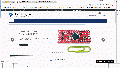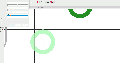Eagle Learn
FAQ
- How to put SMD components on the bottom side?
Use the "mirror" command (GUI button just below "move") to flip things to the other side. Or use the middle mouse button during a "move" operation. This is also more quicker can be done that just click middle mouse key
- How to select the other part which are stack together (top, bottom)
right click and select different parts in either top or bottom.
- How to delete Symbol, device or package in the device library design?
Open one of them, either symbol, device or package, which is the one you want to delete, select library-remove in the menu, and then type the name to delete it. it's not very convenient anyway.
Tips
Routing
- Add Vias: Hold shift and click.
- Switch bottom/top trace : Middle Click
- Switch trace routing style: Right Click
3D Visualization
Get all the relevant stuffs eagleup here.
- You will need to install eagleup4.4.zip into your eagle, sketchup.
- eagleUp_export.ulp goes to \EAGLE\ulp
- eagleUp_import.rb goes to \Program Files\Google\Google SketchUp 8\Plugins
- the content of /models to \EAGLE\models
- eagle demo files to your nrormal eagle project folders, and you can delete later after you stopped use it anymore
- Imagemagick
- sketchup
After finish the first trial out, you can get all the user-contributed sketchup part models ready, download them from here.
Eagle Advance
Smash all parts in board design
- group select all
- type "smash"
- hold left control
- right click on mouse
Auto Route
- Skip certain net: https://forums.autodesk.com/t5/eagle-forum/autorouter-selective-routing/td-p/6908416
- AUTO ! GND +5V;