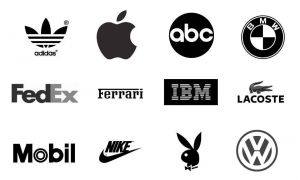Eagle Artwork
Input
Method 1 SVG
- This method is not working by our test, still on testing
- https://github.com/cmonr/Eagle-ULPs
- https://learn.sparkfun.com/tutorials/importing-custom-images-into-eagle/method-1-svg-to-polygon
Method 2 DXF (better use for dimension)
- https://learn.sparkfun.com/tutorials/importing-custom-images-into-eagle/method-2-import-dxf
- Join all lines to polygon
- For top/bottom, add cut-out in t/b strict
Method 3 BMP (better use for artwork)
Prepare BMP
- Prepare the bmp white and black color image as shown on the right
- If you need import as 4.8 x 4.8 mm circle, you can prepare 480x480 pixel BMP file, so 1mm = 100 pixel
- remove all the side gap space around the main artwork
Import into eagle CAD:
- Import as a symbol (not working), use a new board file, unit mm
Import options:
- color select only white (actually the black part)
- units mm
- Scale 0.01 mm (from 480 pixel to 4.8 mm)
- layer normally to 200 BMP layer or tplace/bplace 21/22