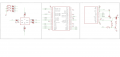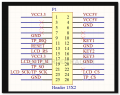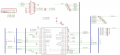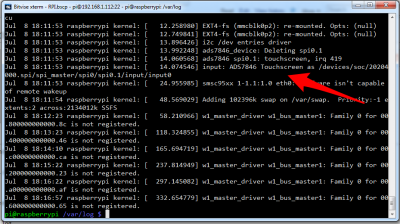RPI Display
- More debug info please see RPI Debug
SPI GPIO LCD
1.8 SPI LCD
Alternative Method GPIO LCD
- Use latest system
- sudo nano /boot/config.txt -> add ->
dtparam=i2c_arm=on,spi=on dtoverlay=pitft28-resistive, rotate=270 speed=48000000 fps=30
- Make debug monitor on screen -> sudo nano /boot/cmdline.txt before“rootwait” -> add -> fbcon=map:10 fbcon=font:VGA8x8
Enter into graphic system
- sudo nano ~/.profile -> add -> export FRAMEBUFFER=/dev/fb1
- raspi-config -> Enable Boot to Desktop/Scratch” -> ”Desktop log in as user ‘pi’ at the graphical desktop
Schematic
HDMI
Vendor GoodDisplay
- Github - https://github.com/goodtft/LCD-show
- For latest RPI image, HDMI display work directly, you can choose install for touch function or not.
- Installation
for 5 -> sudo ./LCD5-show
- important, if display blink, make sure USB power is enough, otherwise attach usb power to display too
- make sure no other pins used touch screen GPIOs
Note
- change back to traditional LCD -> sudo ./LCD-hdmi
DPI - LCD
VGA
- Copy the file bin to system root folder File:Dt-blob-1.zip
- Edit config.txt file and add
enable_dpi_lcd=1 display_default_lcd=1
- Change DPI resolution by following commands, following is 1080p@60, more info please see http://elinux.org/RPi_Configuration at HDMI mode section
dpi_group=2 dpi_mode=82
- or 1366×768@60
dpi_group=2 dpi_mode=86
- If use 3B, please use latest raspbian system, and add following two times to turn off uart and bluetooth.
#disable the bluetooth only for pi3 dtparam=uart1=off dtoverlay=pi3-disable-bt-overlay
Debug
- Also turn off SPI, IIC, Serial, 1-wire, remote IO in raspi-config in case
- Plug VGA before power up.
Obsolete
5 inch HDMI + Touch LCD
Setup for HDMI standard
make sure you use the latest (or recent version in 2015) version of raspbian, When the first time you use it, the dipslay may not displaying properly, please reset the resolution
- Run commands Or edit file in sd card on PC (not RPI)
sudo nano /boot/config.txt
- uncomment the following line
hdmi_force_hotplug=1
- uncomment and add the following line too, resolution is set to 800x640
hdmi_group=2 hdmi_mode=1 hdmi_mode=87 hdmi_cvt 800 480 60 6 0 0 0
Setup for Touch Screen (Optional)
- Touch screen control ads7846 and XPT2046
- Find the following driver here. copy it to anywhere in RPI
- run the following command to install drive
pi@raspberrypi ~ $ tar xvf 5inch_HDMI_LCD.tar.gz pi@raspberrypi ~ $ cd 5inch_HDMI_LCD/ pi@raspberrypi ~ $ sudo ./5inch_HDMI_LCD
- in the command the /boot/config.txt will be automatically setup
- Reboot and now the touch control should work. check the kernel log again
cat /var/log/kern.log
The bash of 5inch_hdmi_LCD including
sudo cp ./etc/modules /etc/modules sudo rm /boot/kernel.img sudo rm /boot/config.txt sudo cp ./kernel.img /boot/kernel.img sudo cp ./kernel7.img /boot/ sudo cp ./config.txt /boot/config.txt sudo rm -rf /lib/modules sudo cp -rf ./modules /lib/ sudo reboot
Calibration
- evtest
apt-get install evtest
- install xinput_calibrator and run
DISPLAY=:0.0 xinput_calibrator
Once the xinput_calibrator is installed, go the graphic control screen, in the menu ""preference"" => choose "calibrate touchscreen"
- Manually calibration:
nano /etc/modules
and edit x y cords:
ads7846_device model=7846 speed=100000 cs=1 gpio_pendown=25 keep_vref_on=0 swap_xy=0 pressure_max=255 x_plate_ohms=150 x_min=176 x_max=3913 y_min=561 y_max=3947
in our case, mouse pointer is little bit up, so we set y_min=561 to 300, works better
7 inch HDMI + Touch LCD
Important Note
- Follow the attached image of instruction to build it.
- Only tested on raspbian, ubuntu, other systems can not bu sure. Please try it by yourself.
- Original HDMI has a hard stiffness, you can replace it with this one.
- Original usb cable is a little too long.
- After driver is installed, you will only need to power RPI, the LCD can touch panel can draw power from RP
- Fragile stand kit, do no apply too large force on it, otherwise will breakdown!
- No need calibrate for touch screen
Specification
- LCD type: AT070TN90
Installation
- please use the latest raspbian image 20150605.
- please find the download link in your order note to download the driver.
- copy RPI2B_B_B+_USB_TOUCH_CAP_7.0_RASPBIAN.tar.gz to RPI
- unzip it
sudo tar zxvf RPI2B_B_B+_USB_TOUCH_CAP_7.0_RASPBIAN.tar.gz
- cd into the folder
- and run to install
sudo ./USB_TOUCH_CAP_7.0_RASPBIAN
- enter into graphic deskttop to use
E-Paper
- Side pins for arduino, not soldered
- Freeze screen when lose power
- Very simple demo from arduino, not continue show..